EsploraMusic
Make some music with the Esplora.
Music
This example shows how to play notes on the buzzer mounted on the Arduino Esplora. Buzzers can generate different audio signals in audible frequency ranges. A note is an audio signal at a specific frequency. If you know the frequency of the notes you want to play, you can start to compose a melody.
In this example, you move the slider to generate different notes, and play them by pressing the down push-button.
Hardware Required
- Arduino Esplora
Circuit
Only your Arduino Esplora is needed for this example. Connect the Esplora to your computer with a USB cable.
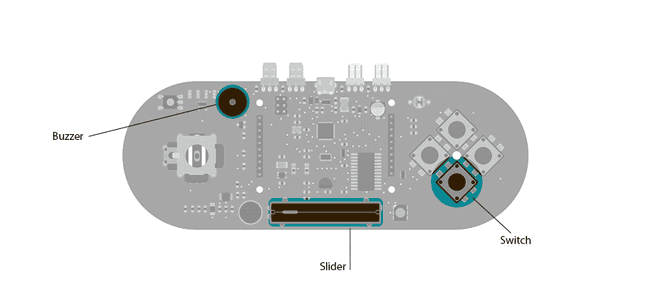
Code
There are 13 notes stored inside an array. You can choose the note to play by changing the position of the slider.
The index number that selects the value in the array is mapped to the position of the linear potentiometer. This number is the frequency of the note to play. Imagine the length of the potentiometer in split into 13 sections. Moving the slider from the right to the left will change the note when it crosses into a different section. Each section corresponds to a spot in the array, and a value to play on the buzzer.
To play the note you press the down direction button; it will play as long as the button is held.
1/*2
3 Esplora Music4
5 This sketch turns the Esplora in a simple musical instrument.6
7 Press the Switch 1 and move the slider to see how it works.8
9 Created on 22 november 201210
11 By Enrico Gueli <enrico.gueli@gmail.com>12
13 modified 22 Dec 201214
15 by Tom Igoe16
17*/18
19#include <Esplora.h>20
21// these are the frequencies for the notes from middle C22// to one octave above middle C:23
24const int note[] = {25
26 262, // C27
28 277, // C#29
30 294, // D31
32 311, // D#33
34 330, // E35
36 349, // F37
38 370, // F#39
40 392, // G41
42 415, // G#43
44 440, // A45
46 466, // A#47
48 494, // B49
50 523 // C next octave51};52
53void setup() {54}55
56void loop() {57
58 // read the button labeled SWITCH_DOWN. If it's low,59
60 // then play a note:61
62 if (Esplora.readButton(SWITCH_DOWN) == LOW) {63
64 int slider = Esplora.readSlider();65
66 // use map() to map the slider's range to the67
68 // range of notes you have:69
70 byte thisNote = map(slider, 0, 1023, 0, 13);71
72 // play the note corresponding to the slider's position:73
74 Esplora.tone(note[thisNote]);75
76 } else {77
78 // if the button isn't pressed, turn the note off:79
80 Esplora.noTone();81
82 }83}Suggest changes
The content on docs.arduino.cc is facilitated through a public GitHub repository. If you see anything wrong, you can edit this page here.
License
The Arduino documentation is licensed under the Creative Commons Attribution-Share Alike 4.0 license.