Store your sensitive data safely when sharing a sketch
Learn how to share sketches without sharing the sensitive data such as Wi-Fi credentials and API keys.
Often in your sketch, there is some sensitive data that you’d like to keep private, which could accidentally become public when published on GitHub or when you share your sketch with someone else via URL. This sensitive information may include Wi-Fi network names and passwords, API key, and so on. But now, you can add a secret tab to your sketch and store your private data there.
This feature has been designed specifically for the Arduino Create Editor. If you have yet to try it, follow this tutorial to get started — all you need is an Arduino ID.
How it works
Basically every time you type
SECRET_SOMETHINGLet’s start with an example, just so you can see how it works.
Go to the Libraries panel and type ‘Wifi101’ in the search tab, then click on the ConnectWithWPA example. You can also click on this link and add the example to your sketchbook.
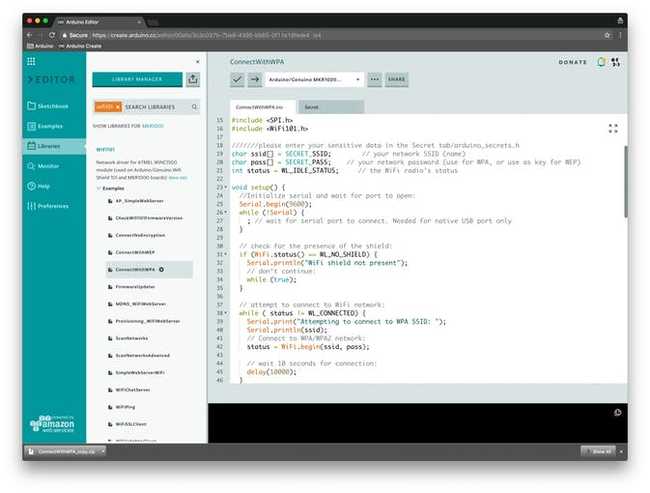
As you can see, there are some identifiers like
SECRET_SIIDSECRET_PSWIf you have a MKR1000 lying around, you can upload this sketch on it and watch your board connect to Internet (just make sure you join a 2GHz WiFi network).
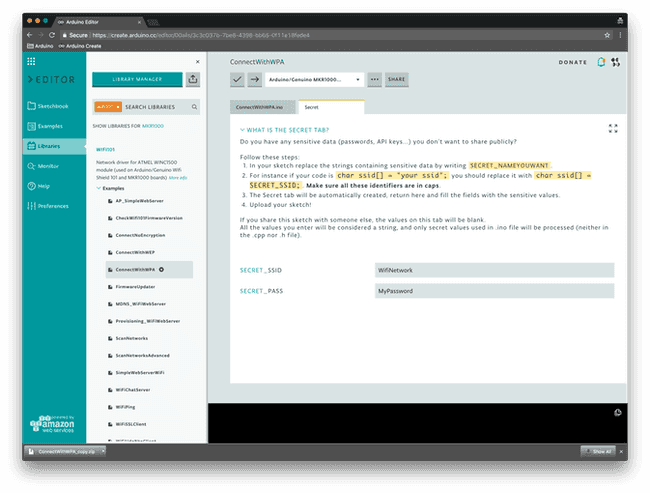
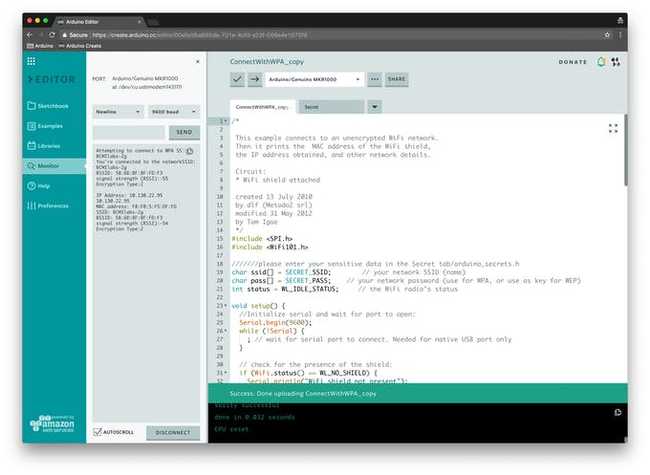
How to Add Secret Values to Your Own Sketch
Write your sketch as you would normally.
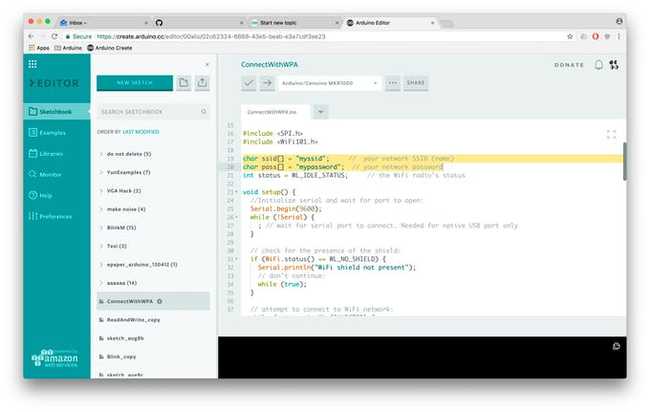
In your sketch, replace the strings containing sensitive data by writing
SECRET_NAMEYOUWANT"psw”SECRET_PSW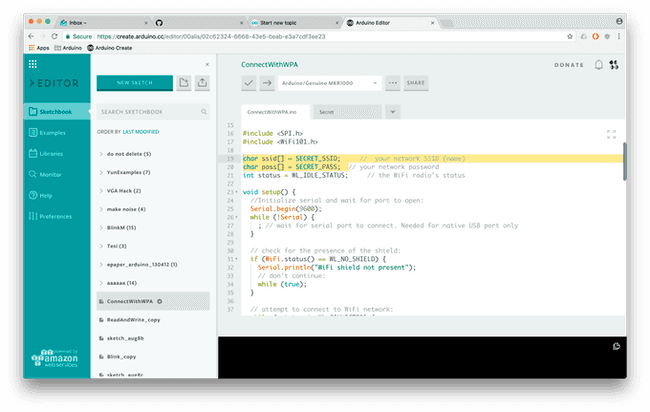
The Secret tab will be automatically created as soon as you type
SECRET_SOMETHING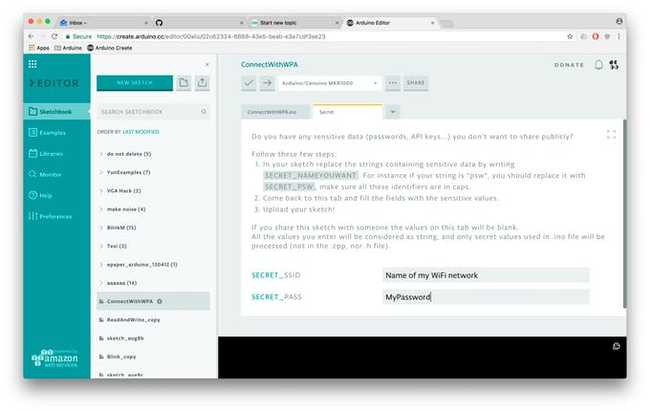
That's it! If you share this sketch with someone via URL or if you download it, the values on the tab will be blank.
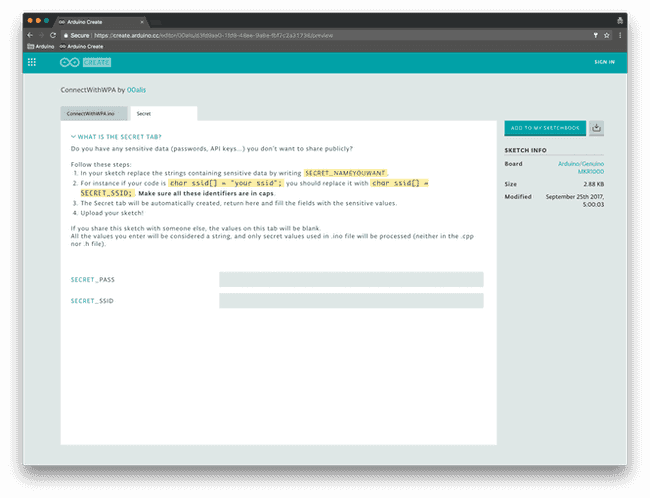
Alternatively, you can also click on the tab button and add the Secret tab directly from there. These instructions will be reported for quick reference.
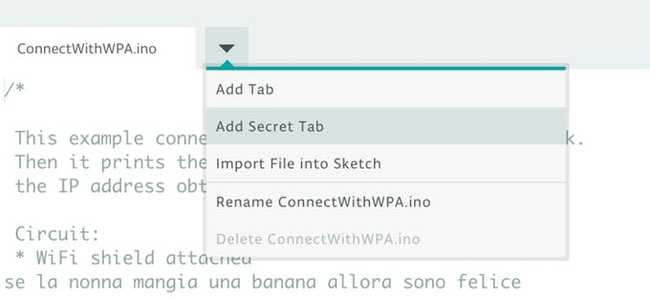
Adding an extra optional field
If you want to add another field, let's say to store the pin for your SIM card, or an API token, we can add an optional field. All we need to do is adding this at the top of our sketch:
1const char optional[] = SECRET_OPTIONAL;So let's say we use
SECRET_SSIDSECRET_PASS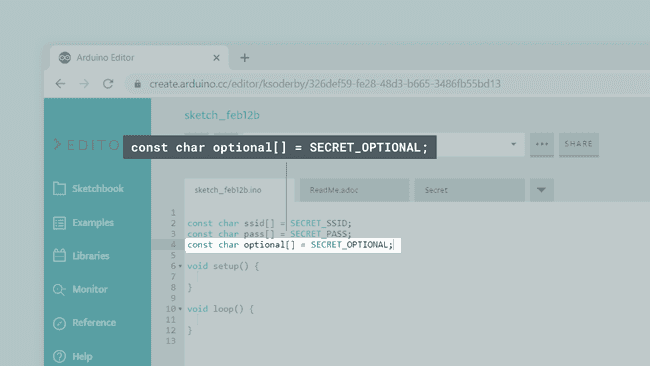
Now if we head over to the Secret tab, it will be visible, and you can input your optional credential.
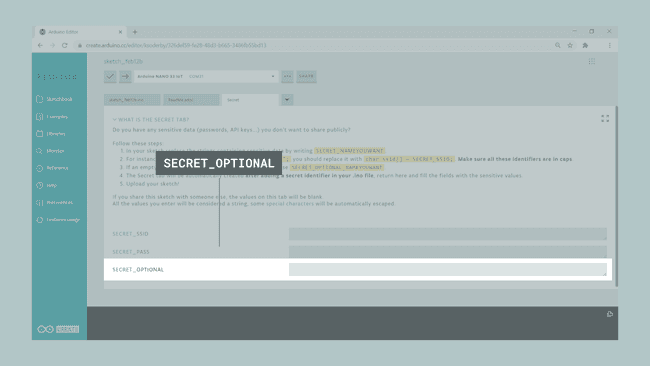
Download the sketch
If you download a sketch, we will automatically create a file called arduino_secrets.h and add it to the .zip file. If you open the sketch with the Desktop IDE, you will be able to fill up this tab with your secrets as usual.
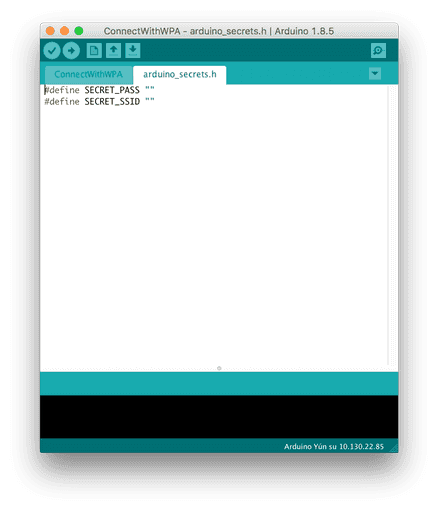
Tech Details
All the values you enter will be considered strings.
The secrets are stored as plain text values, and will only be available when the user logs in to his/her account and looks at their own sketches in their personal sketchbooks.
You will be able to delete the Secret tab simply by removing the
SECRET_XXMore tutorials
You can find more tutorials in the Arduino Cloud documentation page.
Suggest changes
The content on docs.arduino.cc is facilitated through a public GitHub repository. If you see anything wrong, you can edit this page here.
License
The Arduino documentation is licensed under the Creative Commons Attribution-Share Alike 4.0 license.